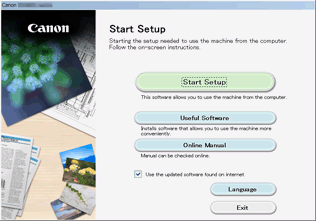Direct Connection (Windows XP)
(Appears in a new window)
-
Press the HOME button (A), use the
 or
or  button (B) to display LAN settings, and then press the left Function button (C).
button (B) to display LAN settings, and then press the left Function button (C).If an error screen is displayed, press the OK button, then press the HOME button.
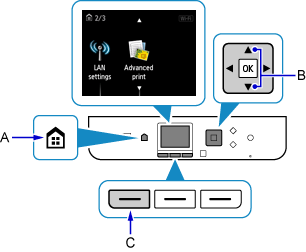
-
Select Change LAN and press the OK button.
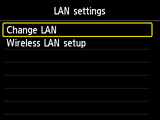
-
Select Activate direct connect. and press the OK button.
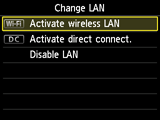

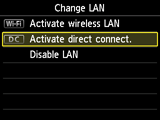
-
Select Yes and press the OK button.
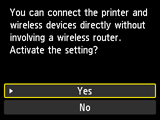
-
Check the SSID displayed in the printer screen.
-
Press the right Function button (D).
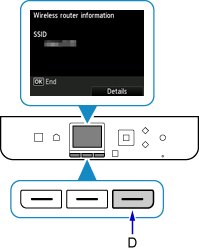
-
Select Yes and press the OK button.
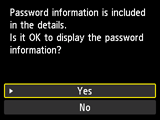
-
Check Password (network key), and then press Back button (E).
You will use the SSID and Password (network key) in the subsequent steps.
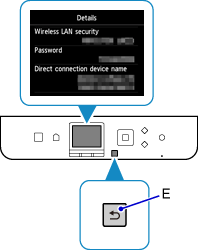
-
Press the OK button.
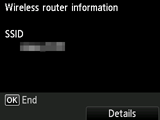
-
Right-click the Wireless Network Connection icon in the notification area of the taskbar on the computer, then select View Available Wireless Networks.
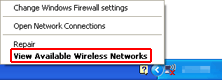
-
Select the network name (SSID) you want to use, then click Connect.
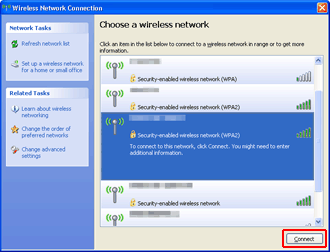
-
Enter the Password (Network key), then click Connect.
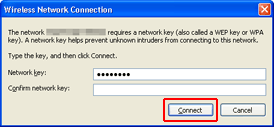
-
When connection is complete, click Back until the screen below appears.
Proceed with the setup.